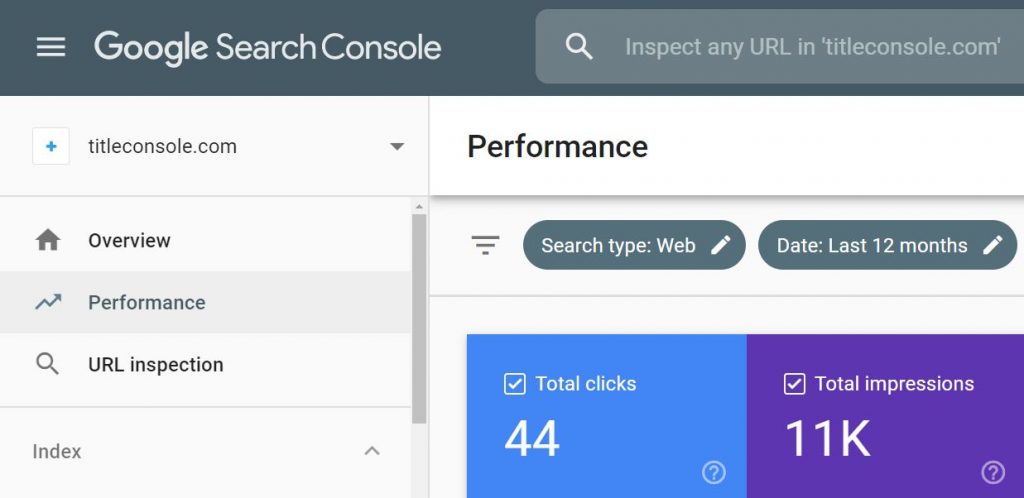Want to know how well your website is performing? Google has made this a lot easier with Google Search Console (GSC). Whether you’re a newbie or an advanced specialist website owner, this tool can give you valuable SEO insights to stay on course.
In this post, we’ll have a look at:
· Google Search Console definition
· Benefits of Search Console
· How to add a website property to GSC
· Website property types that GSC supports
Let’s dive right into details.
Table of Contents
Google Search Console Definition
Previously known as Google Webmaster Tools, Search Console is a free, highly comprehensive, but easy-to-use tool for monitoring website performance.
Let’s make one thing clear. You don’t need to create a Google Search Console account for your content or site to appear in the Search Engine Results Pages (SERPs).
However, Search Console is a tool you’ll want to use because it paints a picture of how Google views your website.
According to Google, this is a practical tool for business owners, web developers, site administrators, and SEO gurus or marketers.
What Are the Benefits of Using Google Search Console?
In this section, we’ll essentially cover the Search Console features.
Here are some of the benefits website owners or managers can get from GSC.
1. Access Search traffic data
From the GSC performance report, you can analyze the following performance metrics:
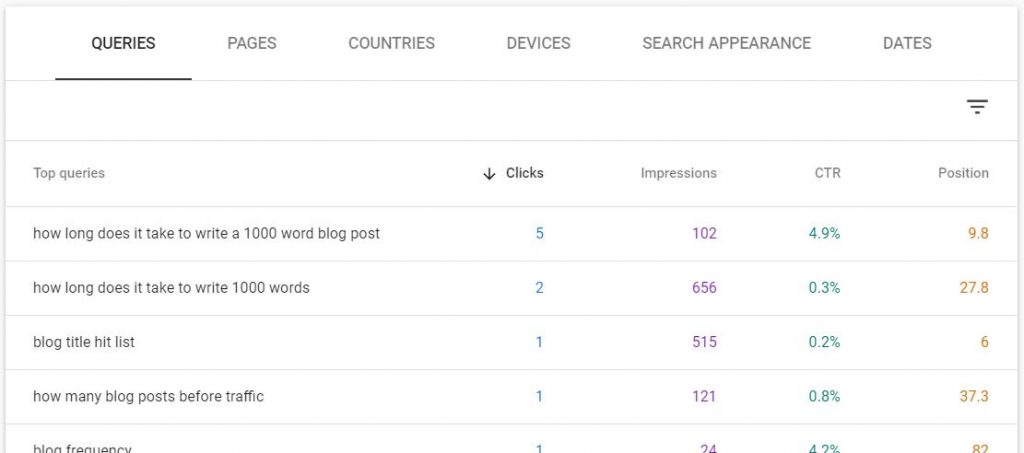
· Total clicks – This metric shows the level of user interaction with your pages, which Google surfaces to answer researchers. You will see the number of times the researchers clicked on each of your pages.
· Total impressions – Impressions do with how often your site or individual pages surface on Google for specific search queries.
· Average click-through rate (CTR) – With this metric, you’ll know the percentage of web users that visited your site after seeing your pages in the SERPs. Suppose fifty people are searching ”Reasons Why Small Business Owners Need to Blog”, and a page from your site appears on Google Search. If only ten of them click it, then the CTR would be 20% (the number of clicks divided by impressions times 100).
· Average positioning in Google Search – It tells you how a page from your site ranks for different search queries.
2. Learn the index status of individual pages
GSC provides an Index Coverage Report, which focuses on indexing. Google must index your new content for it to rank.
With this report, you can identify and fix problems or errors that made some of your pages fail the indexing step.

3. Make it easier for Google to discover your content with Sitemap submission
Google spiders are constantly crawling the web to find new or updated content through URLs and links. Instead of waiting for the robots to crawl your pages, you can let Google know about your new content through a GSC Sitemap submission.
You might want to go this route if your site is new without many internal links and backlinks. Content marketers with websites that demonstrate a higher blogging frequency may find this helpful, too.
4. Analyze the links to your website
Search Console features a links report that shows the list of sites linking to your specific pages or site. It can help identify spammy links.
Since the report shows text anchors the links use, it can also provide ideas on how to improve your internal linking structure.
5. Fix AMP, mobile usability, and other issues
Google Search Console provides additional reports that will help you troubleshoot different issues. The reports include:
· Mobile Usability Report – It will tell you the individual pages that are not optimized for mobile users. The tool analyzes up to 1000 pages.
· AMP Report – You will see the number of non-indexed AMP pages and why they couldn’t be indexed.
· Manual Actions Report -If your site violates set guidelines, Google will penalize you. For example, your site could get flagged if Google detects unnatural/bought links, security issues, deceitful redirects, etc. You’ll need to follow the manual actions on GSC before requesting Google to review your site to confirm you have complied.
How to Set Up Search Console and Add a Website Property
Creating a GSC account and adding your website is pretty straightforward.
Here’s how.
- Log in to your Google account.
- Go to the Google Search Console page.
- Select the property type. You can choose the Domain or URL Prefix option. (More on this later)
- Click ” Continue”.
- Verify ownership. Google provides verification methods and the steps to follow.
Types of Website Properties
Google Search Console supports two types:
- URL-prefix property
- Domain property
Domain property vs URL prefix
If you add a domain property, Google will keep an eye on all URLs available under your domain name.
In other words, you’ll get data reports for your subdomains (www, m, etc.) and sub-paths of those domains on protocols HTTP, HTTPS, FTP, and more.
With the URL prefix property option, Google focuses on data of a single URL. You’ll need to specify the exact protocol and subdomain.
For example;
Suppose we asked Google to track https://titleconsole.com. It means the search engine cannot include https://www. titleconsole.com, http://titleconsole.com, or any other version in its tracking process.
Wrapping Up
Google Search Console is a perfect example of a teacher-student relationship. Google, as your teacher, will tell you where you fall short and what you can do to get back on track. Considering you won’t pay a dime, we don’t see why you are not using the GSC tool.
Sources
https://ahrefs.com/blog/google-search-console/
https://www.semrush.com/blog/definitive-guide-google-search-console/
https://blog.hubspot.com/marketing/google-search-console
https://support.google.com/webmasters/answer/34592?hl=en#zippy=